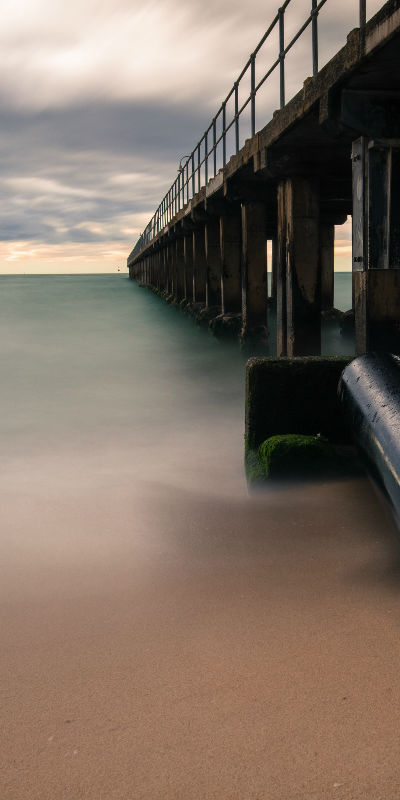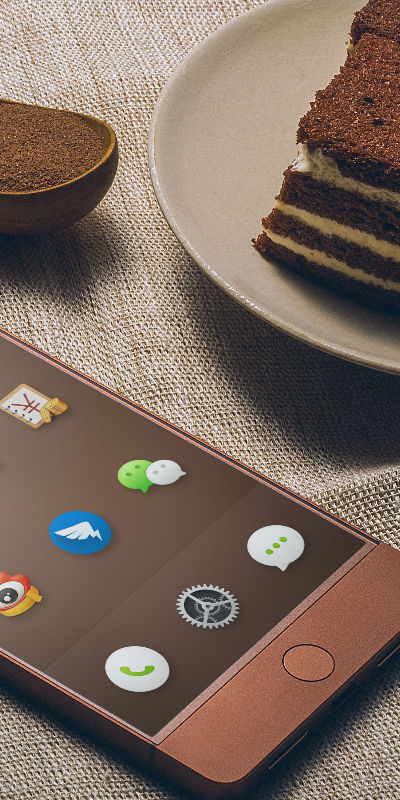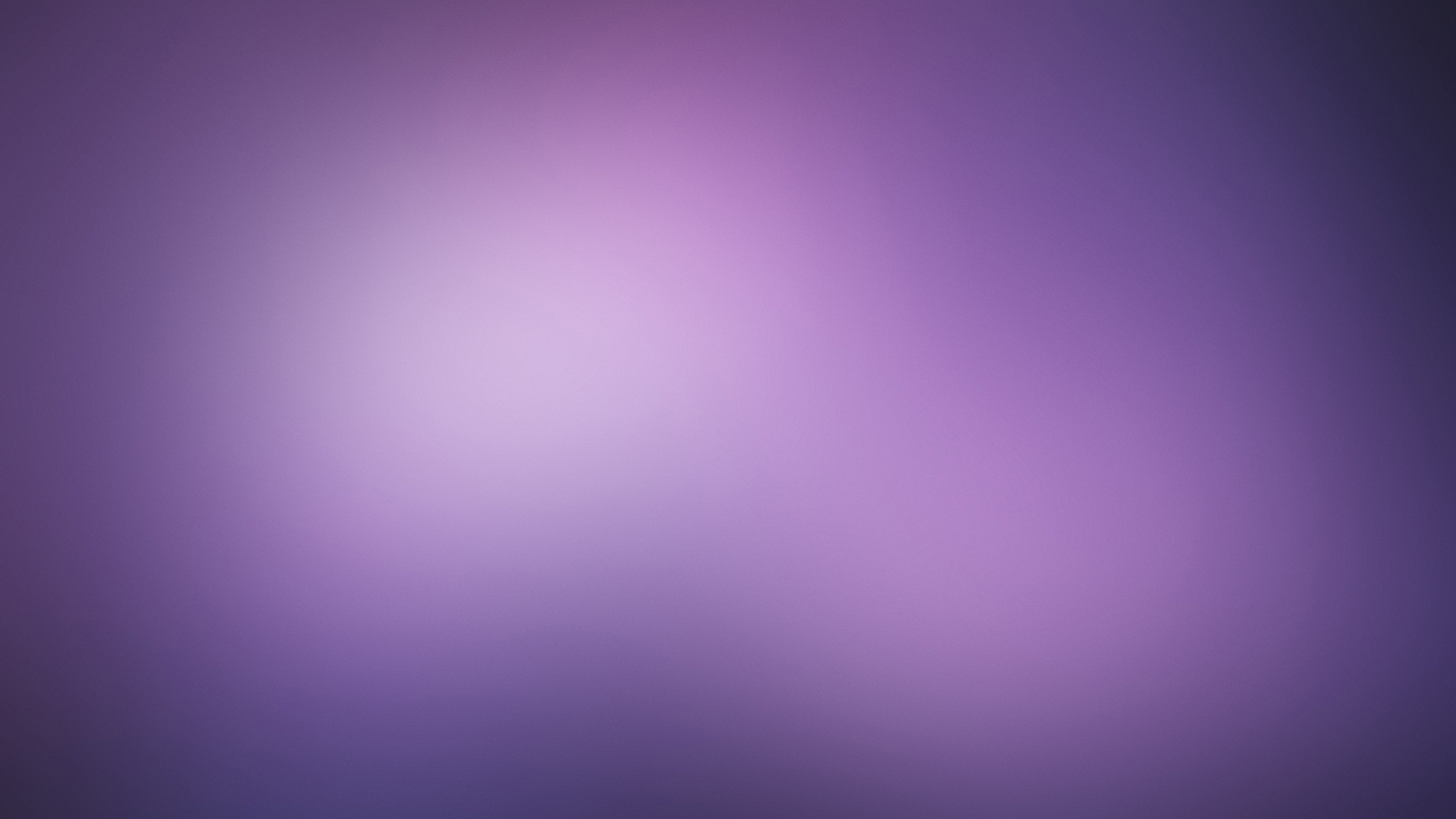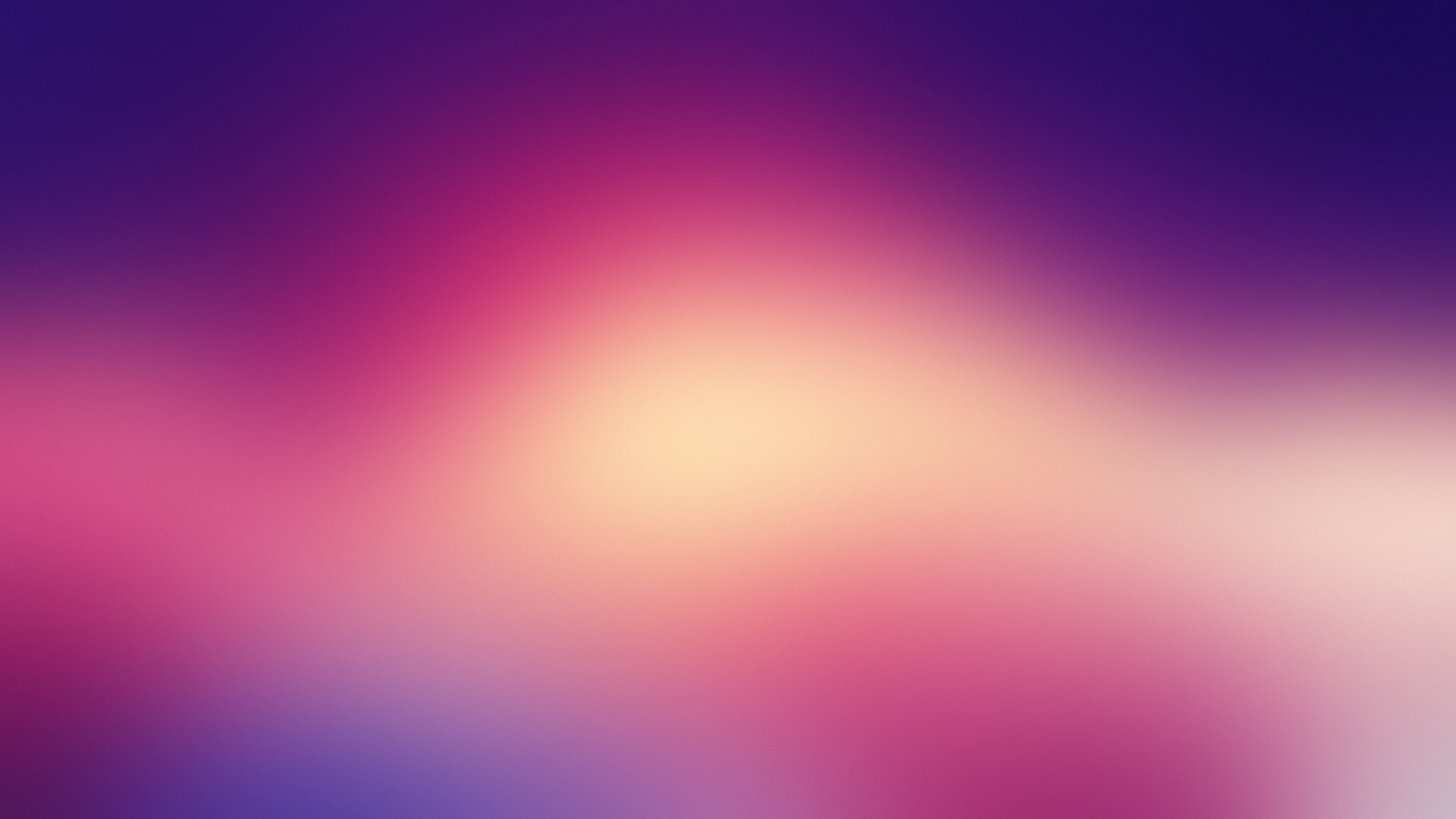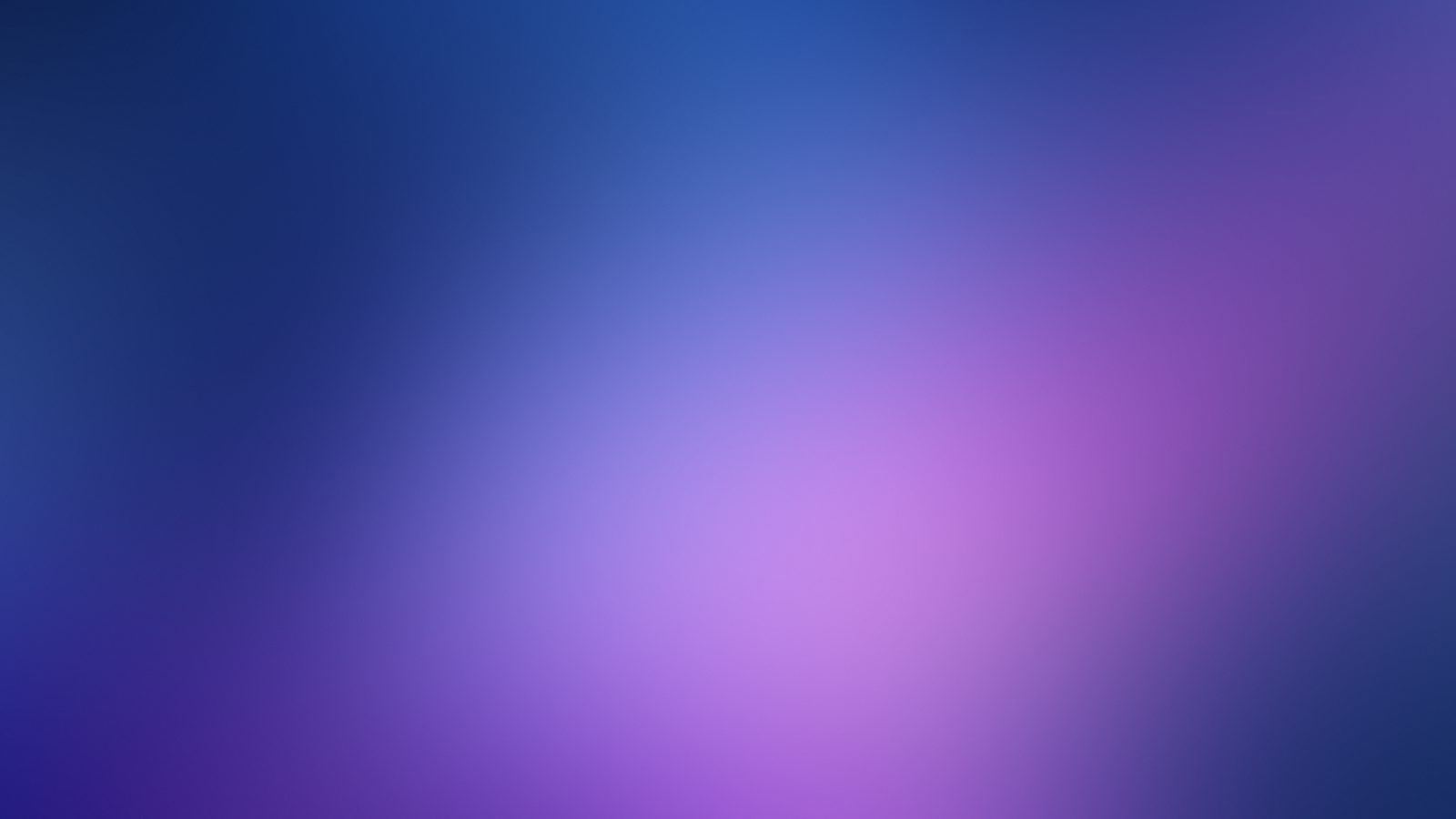Contextual colors
Convey meaning through color with a handful of emphasis utility classes. These may also be applied to links and will darken on hover just like our default link styles.
| Example | Classes | Snippet |
|---|---|---|
|
Fusce dapibus, tellus ac cursus commodo, tortor mauris nibh. |
.text-muted
|
|
|
Nullam id dolor id nibh ultricies vehicula ut id elit. |
.text-primary
|
|
|
Duis mollis, est non commodo luctus, nisi erat porttitor ligula. |
.text-success
|
|
|
Maecenas sed diam eget risus varius blandit sit amet non magna. |
.text-info
|
|
|
Fusce dapibus, tellus ac cursus commodo, tortor mauris nibh. |
.text-warning
|
|
|
Donec ullamcorper nulla non metus auctor fringilla. |
.text-danger
|
|
Contextual background
Contextual text color classes, easily set the background of an element to any contextual class. Anchor components will darken on hover, just like the text classes.
| Example | Classes | Snippet |
|---|---|---|
| Nullam id dolor id nibh ultricies vehicula ut id elit. |
.bg-primary
|
|
| Duis mollis, est non commodo luctus, nisi erat porttitor ligula. |
.bg-success
|
|
| Maecenas sed diam eget risus varius blandit sit amet non magna. |
.bg-info
|
|
| Fusce dapibus, tellus ac cursus commodo, tortor mauris nibh. |
.bg-warning
|
|
| Donec ullamcorper nulla non metus auctor fringilla. |
.bg-danger
|
|
Text alignment
Easily realign text to components with text alignment classes.
| Example | Classes | Snippet |
|---|---|---|
|
Lorem Ipsum is simply dummy text of the printing and typesetting industry. Lorem Ipsum has been the industry's standard dummy text ever since the 1500s. |
.text-justify
|
|
|
It is a long established fact that a reader. |
.text-nowrap
|
|
For left, right, and center alignment, responsive classes are available that use the same viewport width breakpoints as the grid system.
| Example | Classes | Snippet |
|---|---|---|
|
Left aligned text on all viewport sizes. |
.text-left
|
|
|
Center aligned text on all viewport sizes. |
.text-center
|
|
|
Right aligned text on all viewport sizes. |
.text-right
|
|
Text transform
Transform text in components with text capitalization classes.
Note how text-capitalizeonly changes the first letter of each word, leaving the case of any other letters unaffected.
| Example | Classes | Snippet |
|---|---|---|
|
Lowercased text. |
.text-lowercase
|
|
|
Uppercased text. |
.text-uppercase
|
|
|
CapiTaliZed text. |
.text-capitalize
|
|
Text option
Font size
Apex Admin provide font large & small sizes variant classes to change font size.
| Example | Classes | Snippet |
|---|---|---|
|
Large text size. |
.font-large-3
|
|
|
Large text size. |
.font-large-2
|
|
|
Large text size. |
.font-large-1
|
|
|
Medium text size. |
.font-medium-3
|
|
|
Medium text size. |
.font-medium-2
|
|
|
Medium text size. |
.font-medium-1
|
|
|
Normal base text size. |
N/A |
|
|
Small text size. |
.font-small-3
|
|
|
Small text size. |
.font-small-2
|
|
|
Small text size. |
.font-small-1
|
|
Font weight
Apex Admin provide font weight class .text-bold-{weight}, where {weight} value can be 100,200 ... 900.
| Example | Classes | Snippet |
|---|---|---|
|
Font weight 300 |
.text-bold-300
|
|
|
Font weight 400 |
.text-bold-400
|
|
|
Font weight 600 |
.text-bold-600
|
|
|
Font weight 700 |
.text-bold-700
|
|
Inline text elements
Styling for common inline HTML5 elements.
.markand .smallclasses are also available to apply the same styles as <mark>and <small>while avoiding any unwanted semantic implications that the tags would bring.
While not shown above, feel free to use <b>and <i> in HTML5. <b>is meant to highlight words or phrases without conveying additional importance while <i>is mostly for voice, technical terms, etc.
| Example | Snippet |
|---|---|
|
You can use the mark tag to highlighttext. |
|
|
|
|
|
|
|
|
This line of text is meant to be treated as an addition to the document. |
|
|
This line of text will render as underlined |
|
|
This line of text is meant to be treated as fine print. |
|
|
This line rendered as bold text. |
|
|
This line rendered as italicized text. |
|
|
Sample abbreviation |
|
|
Sample HTMLtitle. |
|
| y= mx+ b |
|
|
Edit settings, pressctrl+ , |
|
| This text is meant to be treated as sample output from a computer program. |
|
Inline code snippet
|
|