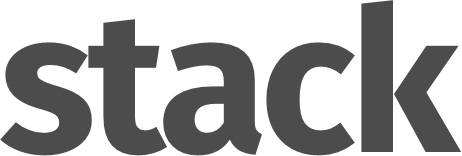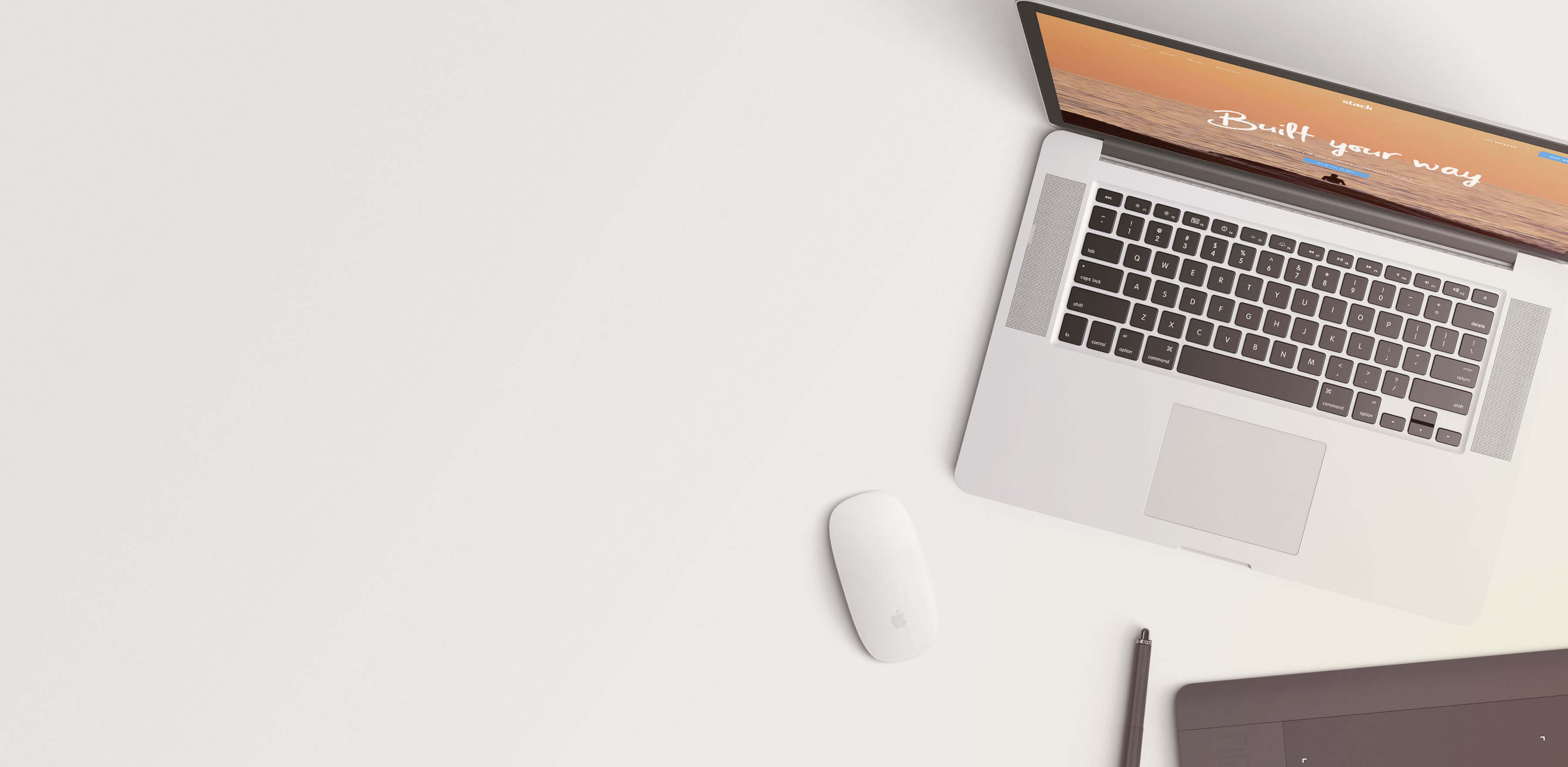Notifications
These modular elements can be readily used and customized across pages and in different blocks.
Explore all of Stack's modular elements
at the Element Index Page →
Trigger Notification
Stack's notification system allows you to alert users attention to certain aspects or features of the page without commanding all of their attention.
Notifications can be triggered by any element on the page that shares the same data-notification-linkwith the corresponding .notificationelement.
Customise the notification with the following classes and data attributes:
- .pos-left,right,top,bottom- positions the notification on the page
- [data-animation="from-left,right,top,bottom"]- determines the direction the notification should pop in from
- .col-*- Use the gridclasses to determine the width of the notification
<a class="btn" href="#" data-notification-link="trigger"> <span class="btn__text"> Trigger Notification </span></a><div class="notification pos-right pos-bottom col-md-4 col-lg-3" data-animation="from-bottom" data-notification-link="trigger"> CONTENT</div><!--end of notification-->
Well Triggered!
Hey there I'm Mandy, the notification master. You clicked the trigger, and that triggered me to appear, so here I am.
Autoshow Notification
Here's a handy little notification that'll pop up and tell the user something important about your page.
Autoshow Notification
A notification can be set to automatically display after a certain period of time once the page has loaded. You will have already seen an autoshow appear in the top-right hand corner of this page when you arrived.
You can adjust the autoshow time by adding the data attribute data-autoshow=""to the .notificationelement with a millisecond value ie. a value of '1000' would show the notification 1 second after the page has loaded.
<div class="notification pos-right pos-bottom col-md-4 col-lg-3" data-animation="from-bottom" data-autoshow="1000"> CONTENT</div><!--end of notification-->
Autohide Notification
In addition to triggering and autoshowing a notification, you can easily set a notification to automatically hide itself after a specific time in milliseconds using the data-autohideattribute.
<a class="btn" href="#" data-notification-link="trigger" data-autohide="2000"> <span class="btn__text"> Trigger Notification </span></a><div class="notification pos-right pos-bottom col-md-4 col-lg-3" data-animation="from-bottom" data-notification-link="trigger"> CONTENT</div><!--end of notification-->
Well Triggered!
Hey there I'm Mandy, the notification master. I'm going to leave in exactly 2 seconds.