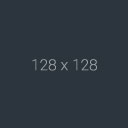-
 English
English
-
3
Notifications (258)
View allYour order is placedDummy text of the printing and typesetting industry.
New Message receivedYou have 87 unread messages
Your item is shippedIt is a long established fact that a reader will
Your order is placedDummy text of the printing and typesetting industry.
New Message receivedYou have 87 unread messages
-
Buttons
- UI Elements
- Buttons