Native font stack
The default web fonts (Helvetica Neue, Helvetica, and Arial) have been dropped in Bootstrap 4 and replaced with a “native font stack” for optimum text rendering on every device and OS. Read more about native font stacks
- Use a native font stackthat selects the best
font-familyfor each OS and device. - Use the
$font-family-base,$font-size-base, and$line-height-baseattributes as our typographic base applied to the<body>. - Set the global link color via
$link-colorand apply link underlines only on:hover. - Use
$body-bgto set abackground-coloron the<body>(#fffby default).
HTML headings Default
All HTML headings, <h1>through <h6>, are available. .h1through .h6classes are also available, for when you want to match the font styling of a heading.
| Preview | Font Size |
|---|---|
H1 Heading |
2rem |
H2 Heading |
1.74rem |
H3 Heading |
1.51rem |
H4 Heading |
1.32rem |
H5 Heading |
1.14rem |
H6 Heading |
1rem |
Light / Bold Headings
All HTML headings are available with light and bold font-weight. Use .text-bold-400for light heading and .text-bold-600for bold headings alongwith heading tags or classes.
| Light headings | Bold headings |
|---|---|
Heading 1 |
Heading 1 |
Heading 2 |
Heading 2 |
Heading 3 |
Heading 3 |
Heading 4 |
Heading 4 |
Heading 5 |
Heading 5 |
Heading 6 |
Heading 6 |
Customizing headings Default
Use the included utility classes to recreate the small secondary heading text.
Display heading Secondary text |
Display heading Secondary text |
Display heading Secondary text |
Display heading Secondary text |
Display heading Secondary text |
Display heading Secondary text |
Heading colors
Heading elements are also changed with different color options. Use .{colorName}class with heading elements.
Display heading |
Display heading |
Display heading |
Display heading |
Display heading |
Display heading |
Display headings
Traditional heading elements are designed to work best in the meat of your page content. When you need a heading to stand out, consider using a display heading—a larger, slightly more opinionated heading style.
Display 1 |
Display 2 |
Display 3 |
Display 4 |
Blockquotes
For quoting blocks of content from another source within your document. Wrap <blockquote class="blockquote">around any HTMLas the quote.
Blockquotes Default
Left aligned basic blockquotes. Use text utilities classes like .text-center / .text-rightas needed to change the alignment of your blockquote.
Design is not just what it looks like and feels like. Design is how it works.
Naming a source Default
Add a <footer class="blockquote-footer">for identifying the source. Wrap the name of the source work in <cite>.
Being the richest man in the cemetery doesn't matter to me. Going to bed at night saying we've done something wonderful, that's what matters to me.
Blockquotes styling Default
Add a .border-{left/right}-{color} .border-{left/right}-3helper classes, where color can be any color from Vuesax Admin color palette.
Sometimes when you innovate, you make mistakes. It is best to admit them quickly, and get on with improving your other innovations.
Sometimes when you innovate, you make mistakes. It is best to admit them quickly, and get on with improving your other innovations.
Blockquotes with avatar Default
Blockquotes with avatar. it use Media Object. You can customize image type, border alignment & style.
 Sometimes life is going to hit you in the head with a brick. Don't lose faith.
Sometimes life is going to hit you in the head with a brick. Don't lose faith.
Blockquotes with avatar rounded image example
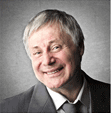 Sometimes life is going to hit you in the head with a brick. Don't lose faith.
Sometimes life is going to hit you in the head with a brick. Don't lose faith.
Lists
For quoting blocks of content from another source within your document. Wrap <blockquote class="blockquote">around any HTMLas the quote.
Lists Unstyled
Use class .list-unstyledfor Lists Unstyled. It remove the default list-styleand left margin on list items (immediate children only). This only applies to immediate children list items, meaning you will need to add the class for any nested lists as well.
- Lorem ipsum dolor sit amet
- Consectetur adipiscing elit
- Integer molestie lorem at massa
- Facilisis in pretium nisl aliquet
- Nulla volutpat aliquam velit
- Phasellus iaculis neque
- Purus sodales ultricies
- Vestibulum laoreet porttitor sem
- Ac tristique libero volutpat at
- Faucibus porta lacus fringilla vel
- Aenean sit amet erat nunc
- Eget porttitor lorem
Lists Unordered Default
List of items in which the order does not explicitly matter. Use .list-style-circleor .list-style-squareclass in unordered list to add circle or square bullet points.
- Lorem ipsum dolor sit amet
- Consectetur adipiscing elit
- Integer molestie lorem at massa
- Facilisis in pretium nisl aliquet
- Nulla volutpat aliquam velit
- Phasellus iaculis neque
- Purus sodales ultricies
- Vestibulum laoreet porttitor sem
- Ac tristique libero volutpat at
- Faucibus porta lacus fringilla vel
- Aenean sit amet erat nunc
- Eget porttitor lorem
Lists Ordered Default
List of items in which the order does explicitly matter. Use <ol type="1|a|A|i|I">, The type attribute specifies the kind of marker to use in the list.
- Lorem ipsum dolor sit amet
- Consectetur adipiscing elit
- Integer molestie lorem at massa
- Facilisis in pretium nisl aliquet
- Nulla volutpat aliquam velit
- Phasellus iaculis neque
- Purus sodales ultricies
- Vestibulum laoreet porttitor sem
- Ac tristique libero volutpat at
- Faucibus porta lacus fringilla vel
- Aenean sit amet erat nunc
- Eget porttitor lorem
Lists icons
list of terms with icons, use .list-style-iconsclass. You can use any icon from Vuesax Admin icon types.
Inline Lists Default
Remove a list’s bullets and apply some light marginwith a combination of two classes, .list-inlineand .list-inline-item.
Use inline numbers, alphabet, icons etc... for ordered Inline List.
- Chocolate
- Cake
- Ice-Cream
- 1. Chocolate
- 2. Cake
- 3. Ice-Cream
- Euro
- Pound
- Dollar
Description list alignment
Align terms and descriptions horizontally by using our grid system’s predefined classes (or semantic mixins). For longer terms, you can optionally add a .text-truncateclass to truncate the text with an ellipsis.
Description lists Horizontal
- Description lists
- A description list is perfect for defining terms.
- Euismod
- Vestibulum id ligula porta felis euismod semper eget lacinia odio sem nec elit.
- Donec id elit non mi porta gravida at eget metus.
- Malesuada porta
- Etiam porta sem malesuada magna mollis euismod.
- Truncated term is truncated
- Fusce dapibus, tellus ac cursus commodo, tortor mauris condimentum nibh, ut fermentum massa justo sit amet risus.
- Nesting
-
- Nested definition list
- Aenean posuere, tortor sed cursus feugiat, nunc augue blandit nunc.
Description lists Vertical
- Description lists
- A description list is perfect for defining terms.
- Euismod
- Vestibulum id ligula porta felis euismod semper eget lacinia odio.
- Donec id elit non mi porta gravida at eget metus.
- Malesuada porta
- Etiam porta sem malesuada magna mollis euismod.
Description lists Horizontal
Description lists with right aligned text in <dt>tag using .text-right
- Description lists
- A description list is perfect for defining terms.
- Euismod
- Vestibulum id ligula porta felis euismod semper eget lacinia odio sem nec elit.
- Donec id elit non mi porta gravida at eget metus.
- Malesuada porta
- Etiam porta sem malesuada magna mollis euismod.
- Truncated term is truncated
- Fusce dapibus, tellus ac cursus commodo, tortor mauris condimentum nibh, ut fermentum massa justo sit amet risus.
- Nesting
-
- Nested definition list
- Aenean posuere, tortor sed cursus feugiat, nunc augue blandit nunc.