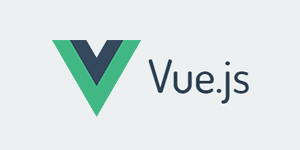Xtiper 是一款整合 PC 、移动端的弹层弹窗(甚至还有弹幕)web 应用解决方案。采用原生的 javascript 编写,体积小,不依赖任何 js 库,不加载任何图片,使用方便。
1.Xtiper 可拖动的层可以拖动 3/4 的窗体到浏览器外部
2.面板菜单主要应用于移动端 ,其他层 pc 和移动端可通用
3.所有 string 类型的可选值都可以用首字母简写表示,例如: black 可简写成 b 。也可以大小写混合,例如 noready 可以写成 noReady 。
4.关于属性的说明
| 属性 | 说明 |
| [必填] | 如字面意思 |
| [可选] | 如字面意思 |
| [默认:true] | 默认值为 true |
| [默认:空] | 默认值为 空 或者 空字符 或 未定义 |
| [类型] | 数据类型 (number, string, boolean, array, function, this) |
| [选值] | 从文档中给出的值中选取一个填写 |
| [说明] | 额外的说明 |
| [限制] | 说明限制条件 |
| ( ) | 解释说明,例如:[默认:#ffffff(白色)] |
| < > | 不一定存在,例如:[默认:确定<,取消>],表示有可能是 确定 或者 确定,取消 |
5.弹窗层按钮无回调函数时,点击按钮会关闭;面板菜单选项无回调函数时,点击选项不会有反应。
6.win 弹窗层和 open 页面层按下键盘的 Esc 键可关闭窗口。win 弹窗层如果只有一个 btn1 的回调按钮,那么按下回车会调用 btn1 的回调函数,具体在实际案例中体验一下。
7.IE 兼容至 IE10 ,IE10 以下的不进行兼容,以后也不会兼容!